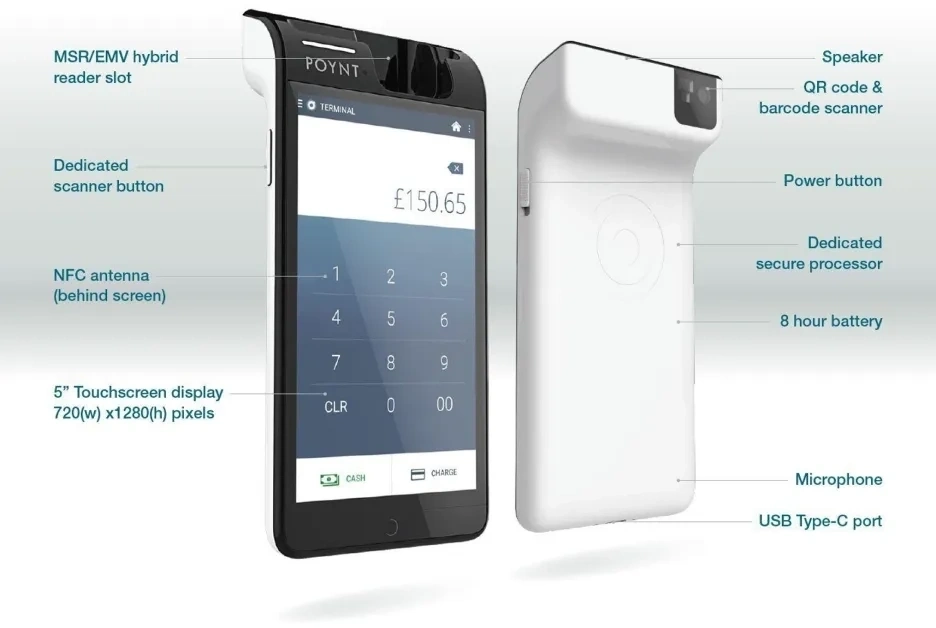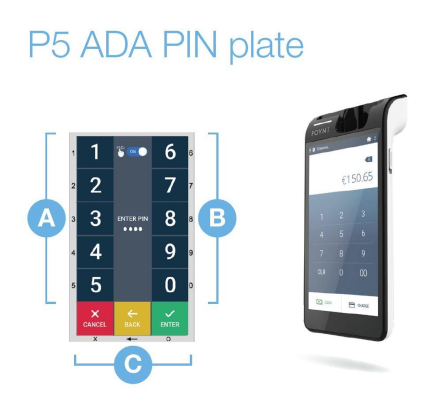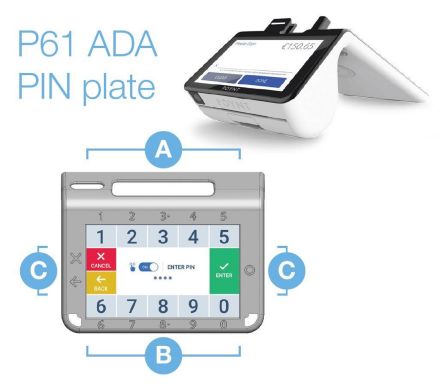|
Specifications |
Poynt 5 |
Poynt P61B |
Poynt P61c |
|---|---|---|---|
|
Processor |
Application processor: 4-core 1.3 GHz ARM Cortex A53 |
Application processor: Quad-core ARM Cortex A53 |
Application processor: Octa-core ARM Cortex A53 Security processor: Single-core ARM Cortex M3 |
|
Memory / Storage |
1GB DDR RAM / 8GB Flash |
1GB DDR RAM / 8GB Flash |
2GB LPDDR3 + 16GB Flash |
|
Display |
N/A |
7.0” touchscreen display - 800(w) x 1280(h) pixels |
8.0" merchant touchscreen display - 5" secure touchscreen customer display |
|
Operating system |
Poynt OS |
Poynt OS |
Poynt OS & Android 10.1 |
|
Connectivity |
WiFi 802.11 a/b/g/n |
WiFi: 802.11 a/b/g/n dual channel 2.4, 5 GHz operation |
WiFi: 802.11 a/b/g/n/ac dual channel 2.4, 5 GHz operation Bluetooth 4.2 |
|
Camera |
Rear camera: 5 MP with flash and red targeting LED |
Front camera: 5 MP with autofocus (7cm to infinity) |
Camera: 5MP with autofocus (7cm to infinity) |
|
Card reader |
Hybrid MSR/Chip Reader |
Hybrid MSR/ Chip Reader |
Magnetic stripe reader: Triple track (tracks 1, 2, 3), high coercivity, bi-directional Chip reader: ISO 7816, 1.8V, 3V, 5V; synchronous and asynchronous cards; EMV Level 1 and 2 Type approved |
|
Audio/microphone |
Mono speaker |
Stereo speaker |
Stereo speaker Built-in microphone |
|
Physical |
76.3 mm x 154.0 mm x 25.4 mm | 201.6g |
120.7 mm x 250.5 mm x 91.4 mm | 0.7 kg |
121mm x 275mm x 95mm | 0.7 kg |
|
Protocols |
Supports major NFC/contactless shemes, |
Supports major NFC/contactless schemes, |
Supports major NFC/contactless schemes, ISO 14443 A&B, MiFare® capable, ISO18092 capable |
|
Packed applications |
Poynt Terminal, Poynt Register, Settlement, Help |
Poynt Terminal, Poynt Register, Settlement, Help |
Poynt Terminal, Poynt Register, Settlement, Help |
|
Other features |
3-axis accelerometer |
3-axis accelerometer, gyroscope, and compass |
|
|
Security |
PCI PTS PED and SRED 4.x, End to end encryption |
PCI PTS PED and SRED 4.x, End to end encryption |
PCI PTS PED and Secure Reading and Exchange of Data (SRED) v4.x, End-to-end encryption Support TLS 1.2 |
|
Environmental |
Operation 0º to 50ºC, |
Operation 0° to 40°C, 90% Maximum non-condensing |
Operation 0° to 35°C, 90% Storage: 5°C to 30°C |
|
Certification |
EMVCo L1 and L2 certification, PTCRB NFCC |
EMVCo L1 and L2 certification, FCC, IC, and CE |
EMVCo L1 and L2 certification, FCC, IC, and CE |
|
EMV ready |
Device is EMV ready for standarf PCI PTS 4.x |
Smart Card: 500,000 reads. MSR: 500,000 swipes |
|
|
Smart card reader life |
Smart Card: 500,000 reads. MSR: 250,000 swipes |
Smart Card: 500,000 reads. MSR: 500,000 swipes |
|
|
Power |
|
Battery: 2000mAh, 8.4 V, 800 cycles |
2000mAh, 8.4 V |
|
Printer |
|
Built in 2” thermal printer |
Built in 2” thermal printer Integrated thermal printer with graphics capabilities ≥ 80mm/s Accommodates standard roll paper of 58mm (2.25in.) width x 40mm (1.6in.) diameter, single ply - 3 rolls included in box (23M/75ft. each) |
|
Voltage |
|
AC input 100 - 240 VAC, 50/60 Hz; DC output 12V / 3.33A |
AC input 100 - 240 VAC, 50/60 Hz; DC output 5V/3.6A |
Specifications
Processor
Poynt 5
Application processor: 4-core 1.3 GHz ARM Cortex A53
Security processor: 108MHz ARM Cortex M3
Poynt P61B
Application processor: Quad-core ARM Cortex A53
Security processor: Single-core ARM Cortex M3
Poynt P61c
Application processor: Octa-core ARM Cortex A53
Security processor: Single-core ARM Cortex M3
Specifications
Memory / Storage
Poynt 5
1GB DDR RAM / 8GB Flash
Poynt P61B
1GB DDR RAM / 8GB Flash
Poynt P61c
2GB LPDDR3 + 16GB Flash
Specifications
Display
Poynt 5
N/A
Poynt P61B
7.0” touchscreen display - 800(w) x 1280(h) pixels
4.3” secure touchscreen display - 800(w) x 480(h) pixels
simulataneous 10 finger capacitive multitouch
Poynt P61c
8.0" merchant touchscreen display - 5" secure touchscreen customer display
Specifications
Operating system
Poynt 5
Poynt OS
Poynt P61B
Poynt OS
Poynt P61c
Poynt OS & Android 10.1
Specifications
Connectivity
Poynt 5
WiFi 802.11 a/b/g/n
Poynt P61B
WiFi: 802.11 a/b/g/n dual channel 2.4, 5 GHz operation
Bluetooth 4.2
*Optional features: LTE/3G cellular modems
dual USB 2.0 ports (via optional dock)
Ethernet: 10/100 (via optional dock)
Poynt P61c
WiFi: 802.11 a/b/g/n/ac dual channel 2.4, 5 GHz operation
Bluetooth 4.2
Specifications
Camera
Poynt 5
Rear camera: 5 MP with flash and red targeting LED
Poynt P61B
Front camera: 5 MP with autofocus (7cm to infinity)
Back camera: 2MP
Poynt P61c
Camera: 5MP with autofocus (7cm to infinity)
Specifications
Card reader
Poynt 5
Hybrid MSR/Chip Reader
Magnetic stripe reader: Triple track (tracks 1, 2, 3),
high coercivity, bi-directional
Chip reader: ISO 7816, 1.8V, 3V, 5V;
synchronous and synchronous cards;
EMV Level 1 and 2 Type approved
Poynt P61B
Hybrid MSR/ Chip Reader
Magnetic stripe reader: Triple track (tracks 1, 2, 3),
high coercivity, bi-directional
Chip reader: ISO 7816, 1.8V, 3V, 5V;
synchronous and asynchronous cards;
EMV Level 1 and 2 Type approved
Poynt P61c
Magnetic stripe reader: Triple track (tracks 1, 2, 3),
high coercivity, bi-directional
Chip reader: ISO 7816, 1.8V, 3V, 5V;
synchronous and asynchronous cards;
EMV Level 1 and 2 Type approved
Specifications
Audio/microphone
Poynt 5
Mono speaker
Built-in microphone
Poynt P61B
Stereo speaker
Built-in microphone
Poynt P61c
Stereo speaker
Built-in microphone
Specifications
Physical
Poynt 5
76.3 mm x 154.0 mm x 25.4 mm | 201.6g
Poynt P61B
120.7 mm x 250.5 mm x 91.4 mm | 0.7 kg
Poynt P61c
121mm x 275mm x 95mm | 0.7 kg
Specifications
Protocols
Poynt 5
Supports major NFC/contactless shemes,
ISO 14442 A&B, MiFare capable, ISO18092 capable
Poynt P61B
Supports major NFC/contactless schemes,
ISO 14443 A&B, MiFare capable, ISO18092 capable
Poynt P61c
Supports major NFC/contactless schemes,
ISO 14443 A&B, MiFare® capable, ISO18092 capable
Specifications
Packed applications
Poynt 5
Poynt Terminal, Poynt Register, Settlement, Help
Poynt P61B
Poynt Terminal, Poynt Register, Settlement, Help
Poynt P61c
Poynt Terminal, Poynt Register, Settlement, Help
Specifications
Other features
Poynt 5
3-axis accelerometer
Switchable full-scale ranges (≥ 5 ranges)
Poynt P61B
3-axis accelerometer, gyroscope, and compass
Switchable full-scale ranges (≥ 5 ranges)
Poynt P61c
Specifications
Security
Poynt 5
PCI PTS PED and SRED 4.x, End to end encryption
Supports TLS 1.2
Poynt P61B
PCI PTS PED and SRED 4.x, End to end encryption
Support TLS 1.2
Poynt P61c
PCI PTS PED and Secure Reading and Exchange of Data
(SRED) v4.x, End-to-end encryption Support TLS 1.2
Specifications
Environmental
Poynt 5
Operation 0º to 50ºC,
90% Maximum non-condensing up to 45ªC
Storage: -20ºC to 75ºC,
90% Maximum non-condensing up to 60ºC
Poynt P61B
Operation 0° to 40°C, 90% Maximum non-condensing
up to 45°C Storage: -20°C to 75°C, 90% Maximum
non-condensing up to 60°C
Poynt P61c
Operation 0° to 35°C, 90%
Storage: 5°C to 30°C
Specifications
Certification
Poynt 5
EMVCo L1 and L2 certification, PTCRB NFCC
Poynt P61B
EMVCo L1 and L2 certification, FCC, IC, and CE
Poynt P61c
EMVCo L1 and L2 certification, FCC, IC, and CE
Specifications
EMV ready
Poynt 5
Device is EMV ready for standarf PCI PTS 4.x
Poynt P61B
Smart Card: 500,000 reads. MSR: 500,000 swipes
Poynt P61c
Specifications
Smart card reader life
Poynt 5
Smart Card: 500,000 reads. MSR: 250,000 swipes
Poynt P61B
Smart Card: 500,000 reads. MSR: 500,000 swipes
Poynt P61c
Specifications
Power
Poynt 5
Poynt P61B
Battery: 2000mAh, 8.4 V, 800 cycles
Power Adaptor: Input 100 - 240 VAC, 50/60 Hz,
1.5 A | Output 12V / 3.33A
Poynt P61c
2000mAh, 8.4 V
Specifications
Printer
Poynt 5
Poynt P61B
Built in 2” thermal printer
Integrated thermal printer with graphics capabilites
≥ 80mm/s 18+ lines per second
Accomodates standard roll paper of 58mm (2.25 in.)
width x 25mm (1.0 in.) diameter, single ply - 3 rolls
included in box (6M / 20ft. each)
Poynt P61c
Built in 2” thermal printer
Integrated thermal printer with graphics capabilities ≥ 80mm/s
Accommodates standard roll paper of 58mm (2.25in.)
width x 40mm (1.6in.) diameter, single ply - 3 rolls
included in box (23M/75ft. each)
Specifications
Voltage
Poynt 5
Poynt P61B
AC input 100 - 240 VAC, 50/60 Hz; DC output 12V / 3.33A
Poynt P61c
AC input 100 - 240 VAC, 50/60 Hz; DC output 5V/3.6A